Coupon Codes
What are Coupon Codes?
Coupon codes allow yearbook advisers to offer discounts to customers at checkout. These codes provide a specific dollar amount off the purchase price and can be customized with a start date, expiration date, code, usage limits, and more.
⚠️ Important: Coupon discounts are deducted from your store’s profit. If you are not selling yearbooks for profit, you will be responsible for covering the discount amount at the time of order submission.
Creating a Coupon Code
Before creating a coupon code, your yearbook must be:
-
Added to a store
-
Published for sale
To create a coupon code:
-
Log in to Creator Studio.
-
Go to the Sell tab and click Manage Sales next to your book.
-
Click the Coupons tab.
-
Click New Coupon.
Fill out the coupon details:
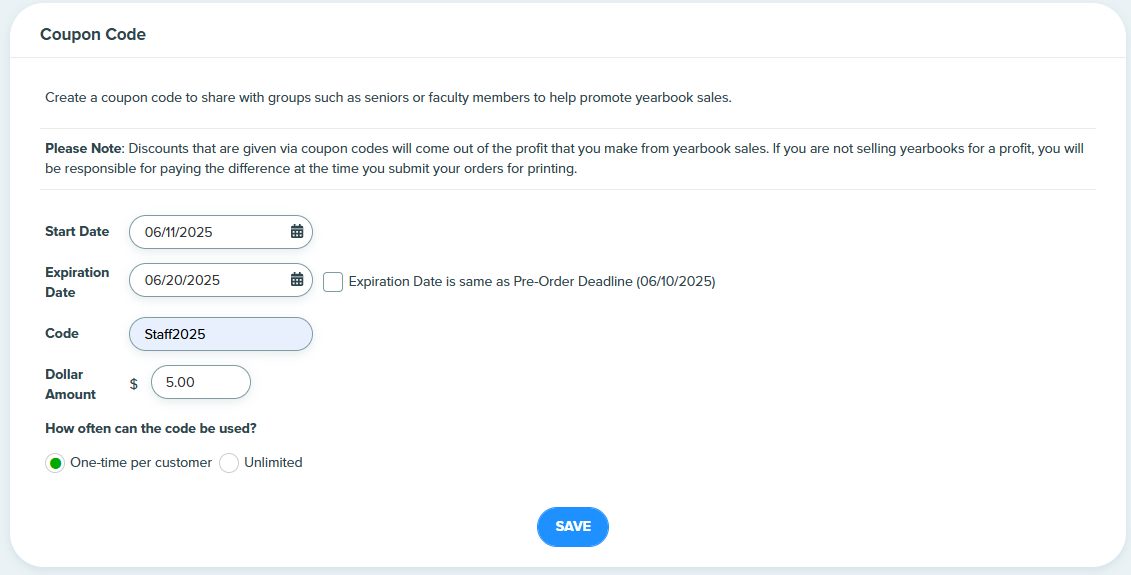
-
Start Date: When the code becomes active.
-
Expiration Date: When the code expires. (Optionally, match the pre-order deadline.)
-
Code: What customers will enter at checkout. (Max 20 characters; letters/numbers only.)
-
Dollar Amount: Amount to be discounted.
-
Number of Uses: Limit how many times a customer can use it.
-
Click Save to activate the coupon.
Editing or Deleting a Coupon Code
-
Navigate to the Coupons tab.
Click Edit next to the coupon.
-
Only the expiration date can be edited.
-
Click Save after editing.
-
-
To delete a coupon code, click Delete.
Tracking Coupon Usage
-
Go to the Coupons tab in Creator Studio.
You will see the Usage Summary below each coupon on the page:
The usage summary includes:
-
Number of times used
-
Total discount amount
-
Expiration date
-
Discount amount
-
FAQs
How many times can a coupon code be used?
You choose when creating the code. Options:
-
One use per customer
-
Unlimited uses
How is the discount applied?
At checkout, the customer enters the code. Example:
-
Order total: $100
-
Coupon code: $10 off
-
New total: $90
Can one code be used in multiple stores?
No. Each coupon code is valid only for the specific store it was created in.
Can coupon codes be combined with voucher codes?
No. Only one type of discount code can be used per order.
Are discounts applied before or after tax?
Taxes are calculated before the discount is applied.
How many coupon codes can I create?
As many as you’d like. Just keep in mind:
-
Any discount not covered by your store’s profit must be paid by the school when orders are submitted.
Can I see who used each coupon?
Yes. In the Coupons tab, click View Usage to see all customers and orders using that code.
Related Articles
In-School Yearbook Orders
Did you sell ALL of your yearbooks via in-school payments? Or do you provide a yearbook to all students as part of tuition? If so, please follow the steps below to complete your yearbook order. STEP 1: Lock all sections and request a digital proof ...How to add Web Content (QR codes)
This feature is useful if you would like to link a particular event in the yearbook to relevant web content. For instance, you can include a QR code on the Drama Club page which links to a YouTube video of the school’s Drama Club performance. Anyone ...Using purchase/voucher codes with your pre-order queue
This scenario applies when your organization sells yearbooks from an online storefront AND takes in-person payments. This is a two step process. You must follow the second step of releasing your pre-order queue to send all books to the printer. STEP ...Do I have to upload my videos to YouTube in order to create a QR code?
No, uploading your video to YouTube is not required. However, if you're using the QR code generator built into Creator Studio, the link you use must be a valid URL. What Can I Link to Using Creator Studio’s QR Generator? Creator Studio’s QR code ...Alt Symbols
? Using Special Characters (Alt Symbols) in Your Yearbook Design Creating professional-looking text in your yearbook involves more than just letters and numbers. Special characters—such as smart quotes, em dashes, or accented letters—can add polish ...