Finalizing and Submitting Your Yearbook for Production
Follow these steps to finalize and submit your yearbook order for production:
Step 1: Lock Your Pages and Review the Proof
Section Book
Before submitting your yearbook:
✅ Make sure all pages are locked in Creator Studio.
Ladder Book
Before submitting your yearbook:
✅ Make sure all pages are locked in Creator Studio.
✅ Once you click Lock All , select Lock Spread and Send Proof to send a request for a digital proof. A digital proof will be sent to the Adviser's email address.
Step 2: Carefully Review and Approve the Proof
Once you receive your digital proof, review it thoroughly. You are responsible for ensuring the accuracy of the yearbook, including:
- Spelling errors
- Duplicate images
- Missing students or photos
- Incorrect layouts or content
⚠️ IMPORTANT: Once you approve the proof and submit your order, no further changes can be made. You will not receive refunds or free reprints for errors missed during the proof review.
Step 3: Finalize Your Book
Section Book
- Click on Finalize and Order in your Dashboard.
A pop-up window will appear showing a checklist with green check marks, red X’s, or hazard symbols ⚠️.
✅ All items on the list must have green check marks before you can proceed.
❌ If you see any red X’s or ⚠️ hazard signs, review each item carefully. These indicate missing steps, potential errors, or areas needing attention.
If you’ve reviewed everything and still approve, you can manually check off those items to continue.
Reminder: Once you approve, you accept responsibility for any errors, including missing students, typos, blank pages, or layout issues.
✅ Click on Continue to Submit to Production to proceed
Ladder Book
- Click on Finalize and Order in your Dashboard.
A pop-up window will appear showing a checklist with green check marks, red X’s, or hazard symbols ⚠️.
✅ All items on the list must have green check marks before you can proceed.
❌ If you see any red X’s or ⚠️ hazard signs, review each item carefully. These indicate missing steps, potential errors, or areas needing attention.
If you’ve reviewed everything and still approve, you can manually check off those items to continue.
Reminder: Once you approve, you accept responsibility for any errors, including missing students, typos, blank pages, or layout issues.
✅ Click on Continue to Submit to Production to proceed
Step 4. Access Your Online Store
From the Creator Studio home screen, click on the Sell tab.
Locate your Store and the book you want to submit.
Click Manage Sales next to the book name.
Step 5: Submit to Production
Early Submission Warning
If you submit your order before your store’s published deadline:
⚠️ A warning will appear, reminding you that submitting early may prevent customers from placing orders or completing personalized pages.
-
Click Submit to Production to release your orders for printing.
Step 6: Final Review and Payment
-
Review your order for accuracy. If needed, adjust shipping by clicking the blue Change link.
If you’ve earned a profit, choose how to receive it:
-
Voucher Code
-
Check to Financial Contact
Donate to Yearbooks for Everyone Fund
-
If you owe a balance, choose:
-
Pay Online (you’ll enter payment details on the final step)
-
Request an Invoice to be sent to the financial contact.
Click Next to proceed.
Step 7: Continue Selling After Production (Optional)
You can continue accepting orders after submitting to production.
Each order will be shipped directly to the customer, and shipping costs will be paid by the customer.
To enable this, select Continue selling this book for published delivery.
Step 8: Final Submission
On the final screen, click Submit to Production.
If paying online, enter your payment details to complete the order.
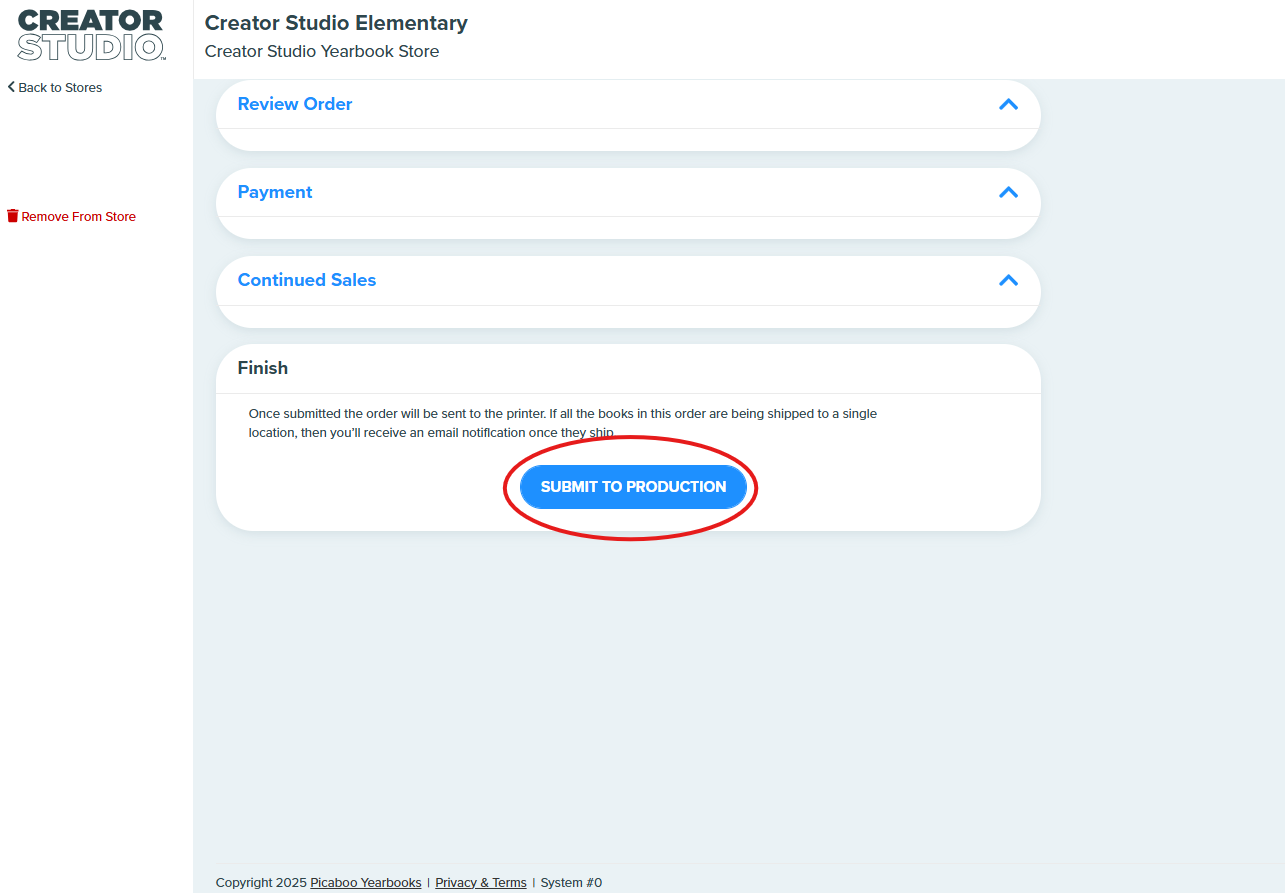
On the final screen, click Submit to Production.
If paying online, enter your payment details to complete the order.
Related Articles
Book Arrival Timeline (Adviser)
Once your yearbook order has been submitted and approved for production, shipping timelines will vary depending on your selected delivery method: ? Standard Delivery Timeline: Your books will arrive within 15 business days from the date you submit ...Using purchase/voucher codes with your pre-order queue
This scenario applies when your organization sells yearbooks from an online storefront AND takes in-person payments. This is a two step process. You must follow the second step of releasing your pre-order queue to send all books to the printer. STEP ...Online & In-School Yearbook Orders (Advisers Only)
? How to Add In-School Sales to Your Yearbook Pre-Order Queue If you sold yearbooks both in school and through online pre-orders, please note that your order is not complete until the total number of books sold in person has been added to your ...Subsidizing your Yearbook
Selling a yearbook in an online storefront gives the adviser the option to subsidize the cost of the yearbook .This means that the purchaser of the yearbook will pay less than the actual cost of the yearbook. The school or organization must then pay ...Yearbook Shipping
When it comes to receiving your yearbook, there are two main shipping options: Ship to Home and Bulk Shipping. Each option is available based on how the yearbook is offered for sale—either through immediate published ordering or pre-orders. ? Ship ...